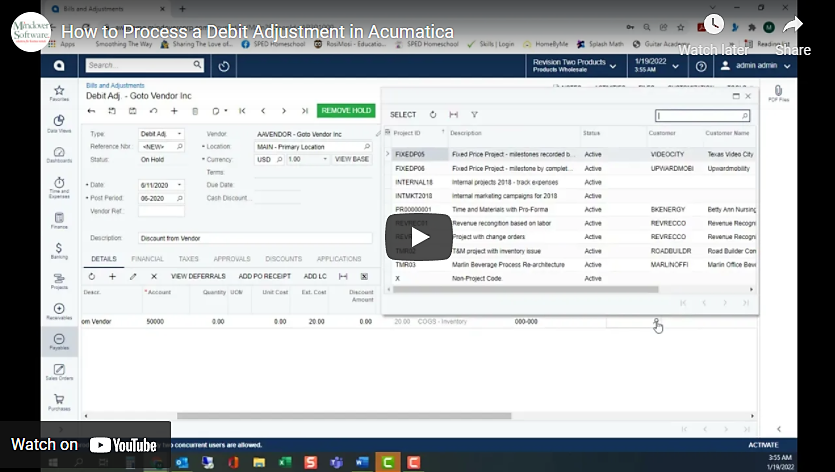in: Acumatica Tips and Tricks, Acumatica, Company News
In this tutorial, we will learn how to process a debit adjustment in three simple steps. First, we will create the debit adjustment, then release the debit adjustment, and finally, apply the debit adjustment to a bill. In our example scenario, we have received a vendor’s credit memo giving a $20 discount on a bill.
For the first step we need to create our debit adjustment. Start Acumatica and navigate to Payables, then click on Bills and Adjustments. From the toolbar, click (+) to Add New Record. A new window will open.
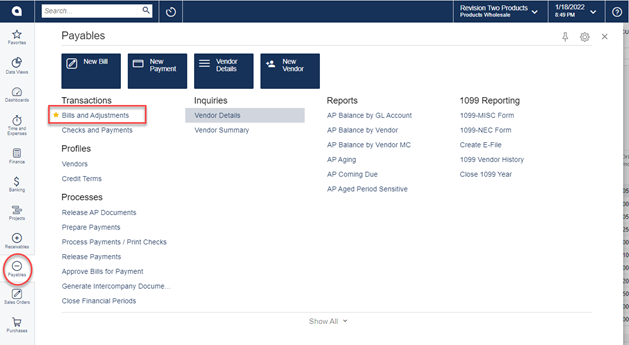
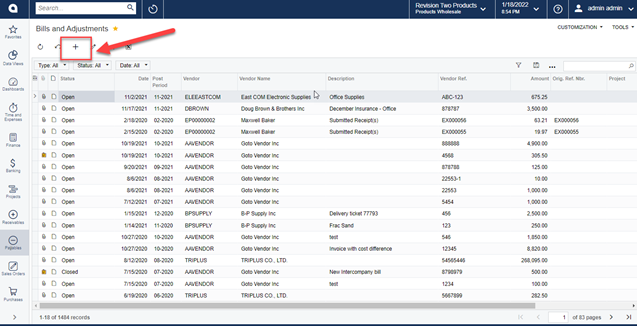
In the Summary section, we will add in our information. Specify the Type as a debit adjustment, select Vendor, put in Date of the bill to be discounted (in our example 7/15/2020), and fill in a Description.
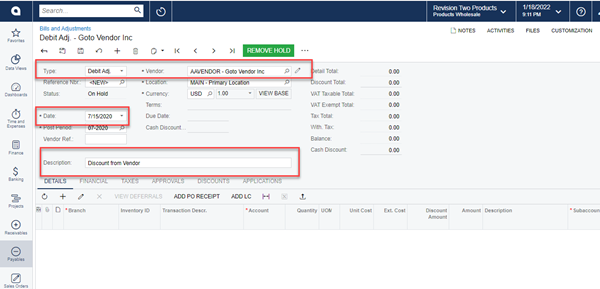
Next, on the Details tab, click Add Row. Then, specify the Branch, Account (this should default), fill in a transaction description, and the amount of the discount, which for this example is $20.00. Scroll over to enter a Subaccount and Project. Click Save. Note: No inventory ID will be entered as we do not want to affect inventory.
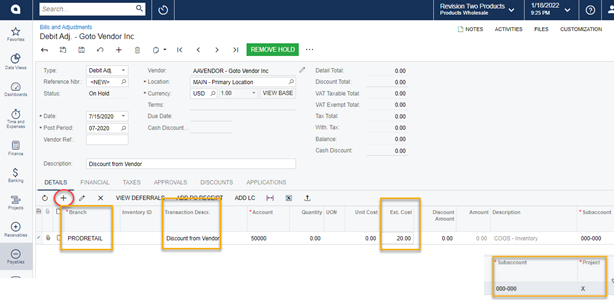
For Step two, we need to release the debit adjustment to apply it to the specified bill. Still in the Bills and Adjustments screen, clear the Hold in the Summary section. This will change the status to Balanced as we can only release documents in this status.
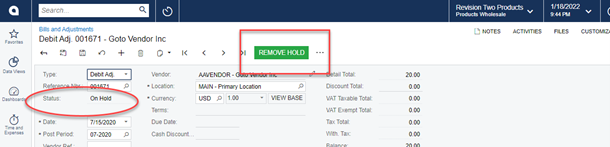
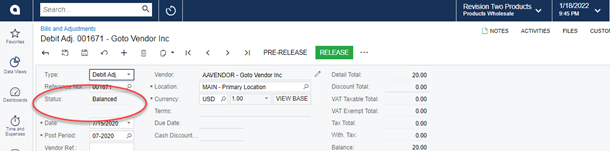
Next, on the toolbar, click Release. Notice that the status changes to Open. The second step is complete, and now we can check ourselves by going to the Financial Details tab.
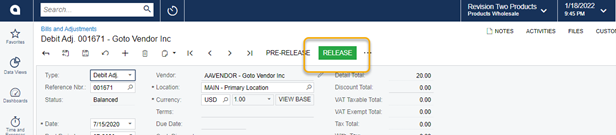
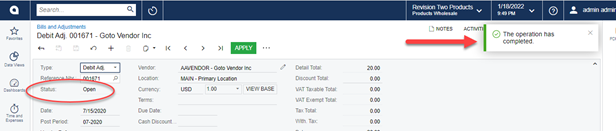
On the Financial tab, click on the batch number to see the newly generated batch in the system. Notice that the debit journal entry reduces the A/P balance by $20.00.
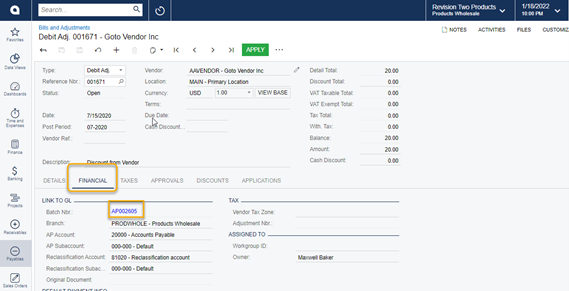
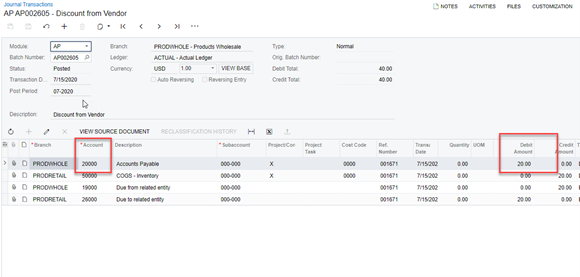
For the final step, we will apply the debit adjustment to the bill. Still on the Bills and Adjustments screen, click Apply from the tool bar. This opens the Checks and Payments screen.
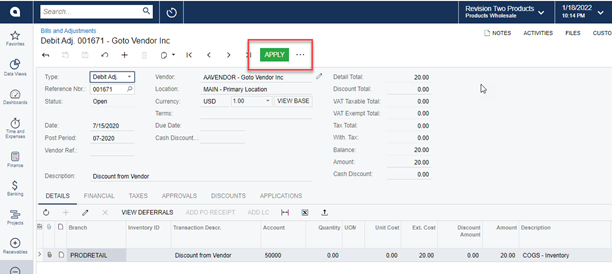
On the Checks and Payments screen, select our date in the Application Date field. Then, from the Documents to Apply tab, click Add Row and in the Reference Nbr. column, select the bill. The system will apply the full amount of the debit adjustment ($20) to the bill. Once we apply it, the balance less the discount will remain in the Balance Column.
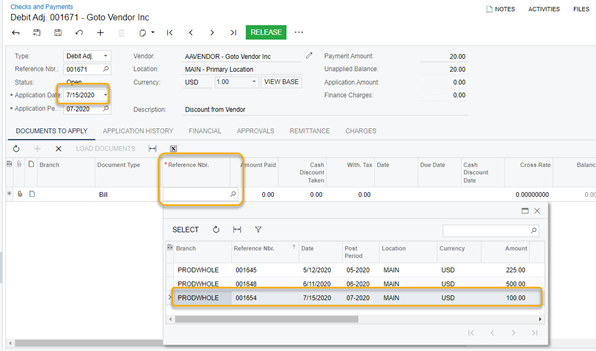
Finally, click Release from the toolbar to apply the debit adjustment. Notice the status changed to Closed as the full balance of the debit adjustment has been applied.
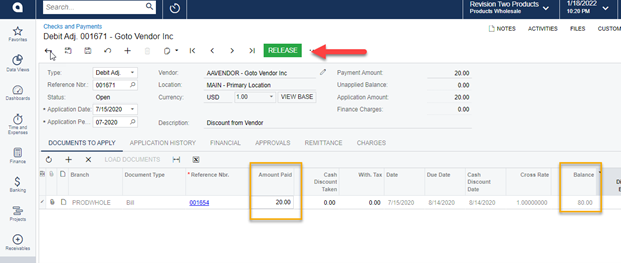
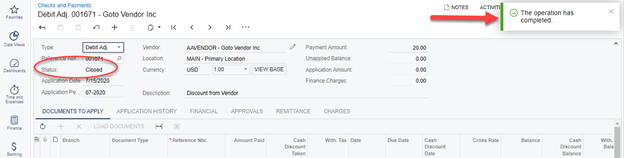
See it in action with this video!