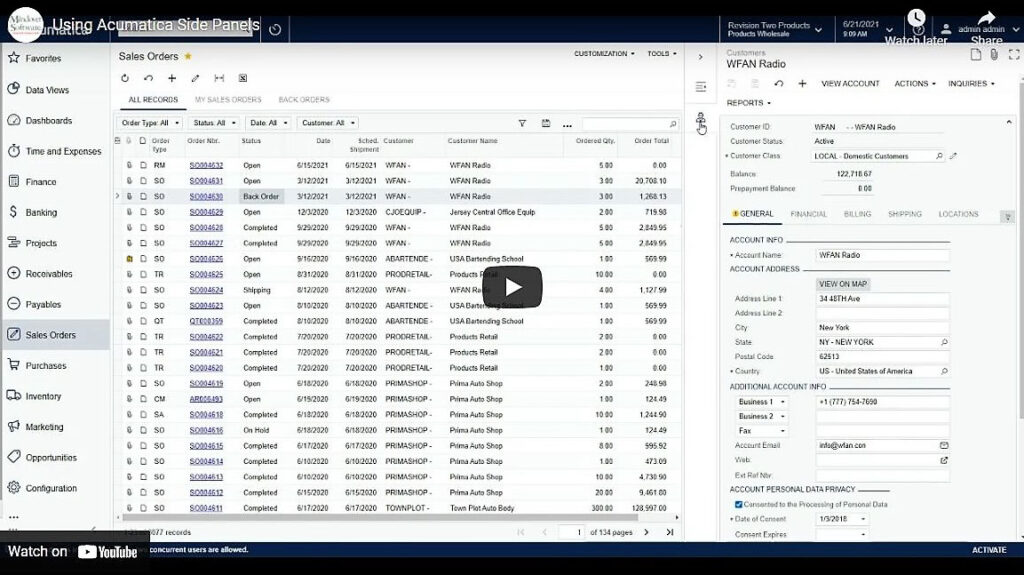in: Acumatica Tips & Tricks, Acumatica, Company News
In this tutorial, will go over how to use side panels to make generic inquiries in Acumatica.
Acumatica Sales Orders
Start Acumatica and navigate to Sales Orders. Then, we will have the primary list screen.
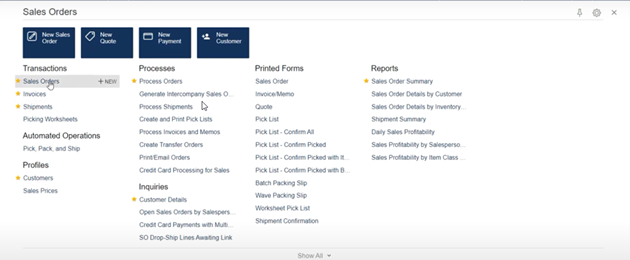
Primary List Screen
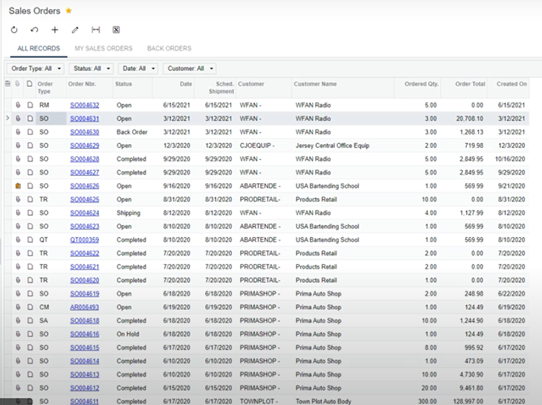
To the far right of the screen, we see a little arrow. Clicking on it will expand to show the sales order that is highlighted on the screen. Highlighting a different sales order updates the side panel to that order information.
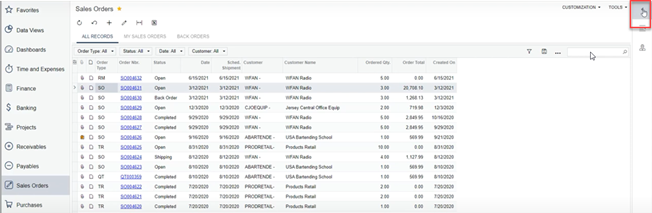
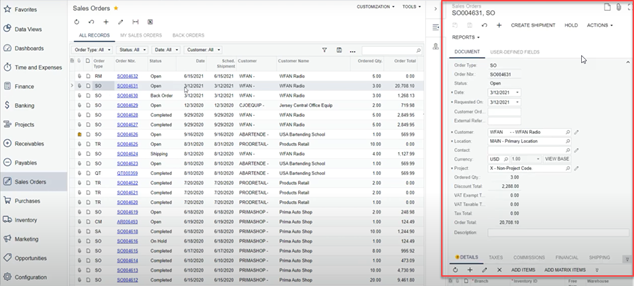
Also, clicking the customer icon gives access to the customer information without having to navigate to a different screen.

Using side panels allows for making quick updates or changes without having to open a new window and toggle between the two. Access to each order is available on the same screen by simply highlighting the order on the left. With the side panel open, regular functions are still available as needed, such as adding lines to the sales order and changing dates on the orders.
Watch our video to see this in action.