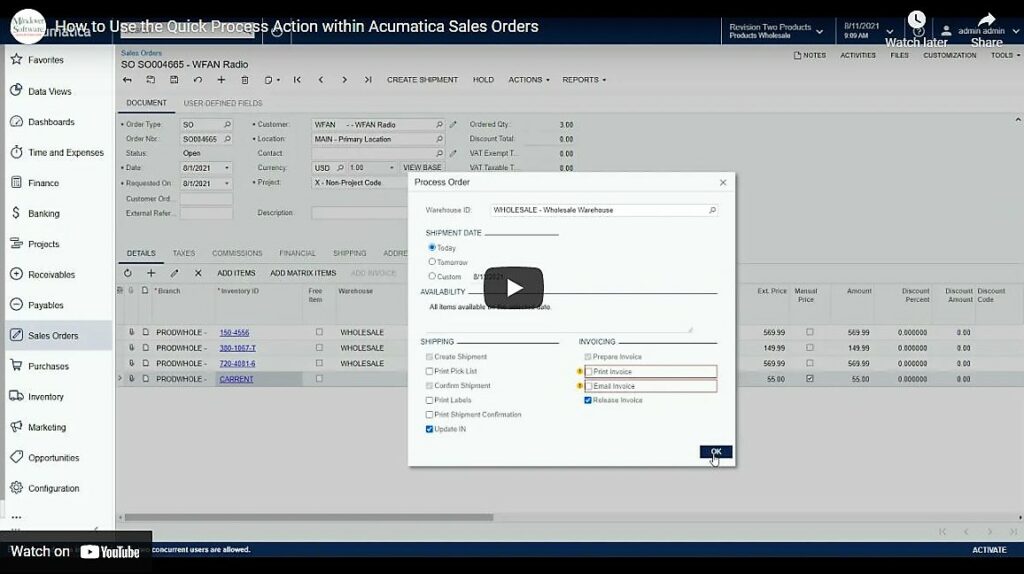in: Acumatica Tips & Tricks, Acumatica, Company News
In this tutorial, we are going to explore the Quick Process function in Acumatica. We will answer what it is and how it can be used.
Start Acumatica and navigate to Sales Orders. Here we have a sales order with 3 stock items and one non-stock item. The non-stock item is marked as requiring shipment. Knowing that the inventory is in stock, and the customer will pick up, we do not want to go through the whole shipment process. So, we will use the Quick process option to complete all the necessary transactions in one step.
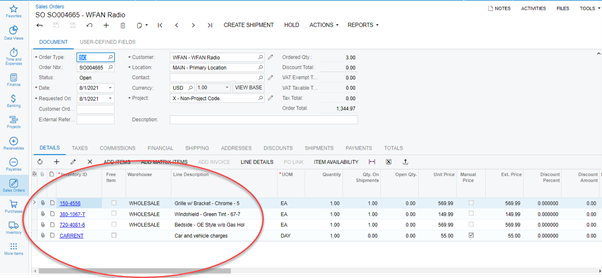
Next, navigate to the Actions tab and click on Quick Process. This action will open the Process Order screen.
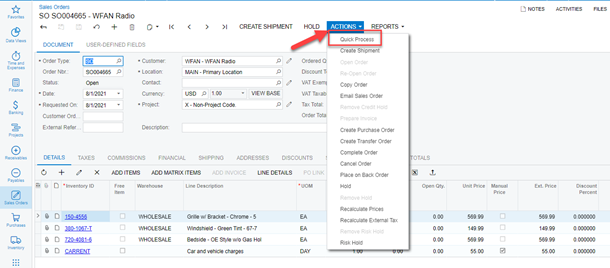
In the Process Order screen, we can execute several functions, such as confirm shipment and print labels. For our example, we will create the shipment date marked as Today and check the Release Invoice box and click OK.
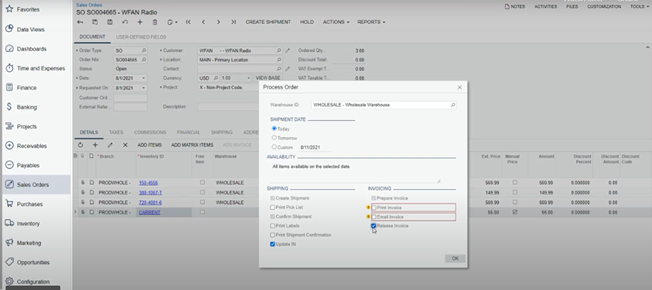
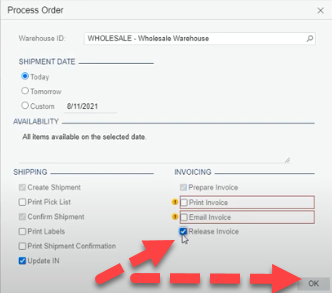
At this point, the system processes all the steps needed to complete the order at once.
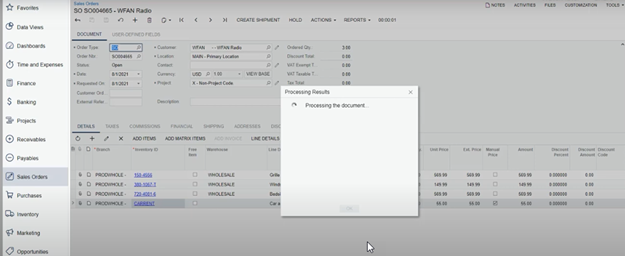
Now, we see that the shipment, inventory, and invoice documents have all been created. Each has a hyperlink to the document for review if desired. Then, we hit OK at the bottom of screen.
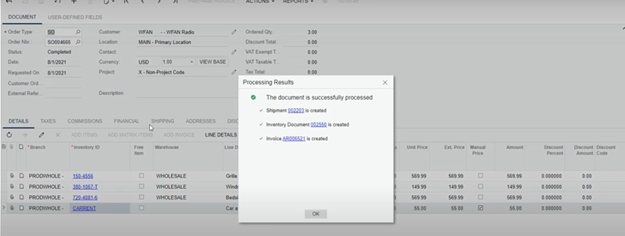
Here we see that the sales order is checked and status marked complete.
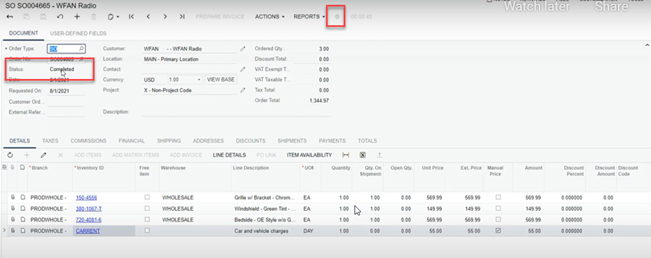
By clicking on the Shipments tab, we notice the shipment has been created and an invoice number generated. Clicking on the hyperlink for the invoice, the document opens, and the status is listed as Open, meaning it has been released. With one step, this order has been completed.
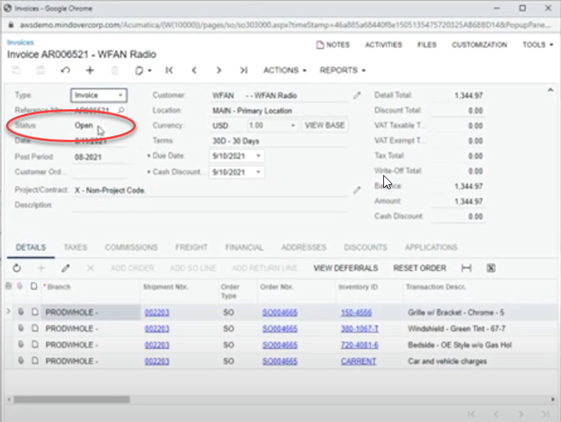
See it in action with this video!