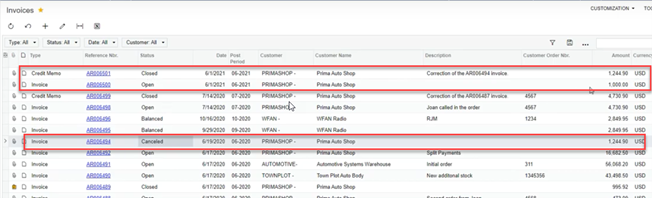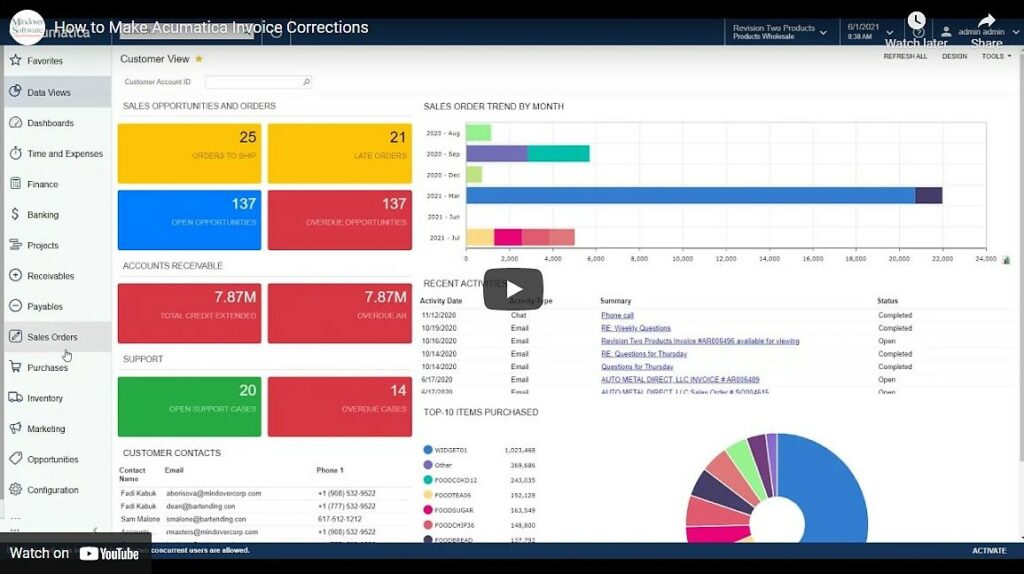in: Acumatica Tips & Tricks, Acumatica, Company News
In this tutorial, we are going to examine how to make simple corrections to an invoice that has already been released in Acumatica. In our example scenario, we have been informed that there is incorrect pricing on an invoice that needs to be corrected.
Acumatica Sales Orders
Start Acumatica and navigate to Sales Orders. Then, scroll down and click on Invoices. Then, we will select the invoice we want to correct.
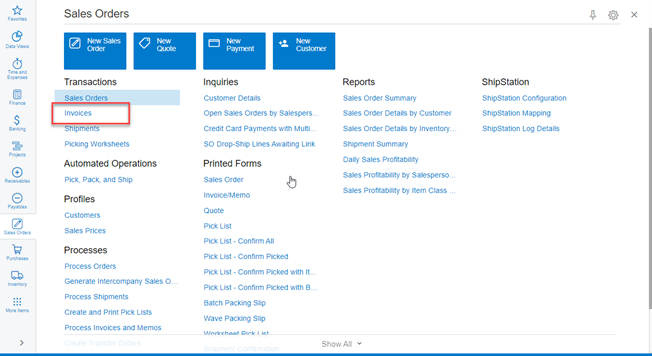
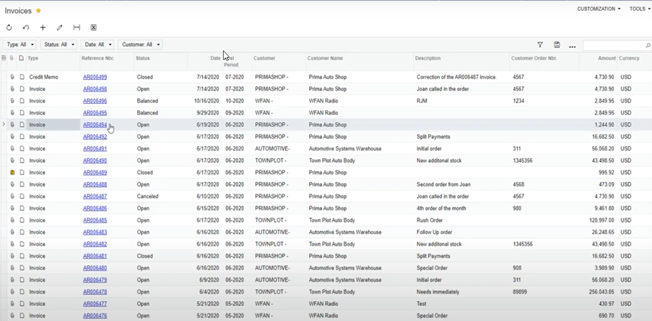
In this case, the retail price is $124.49, and we were informed it should have been $100.00. So, we need to make a correction to this invoice.
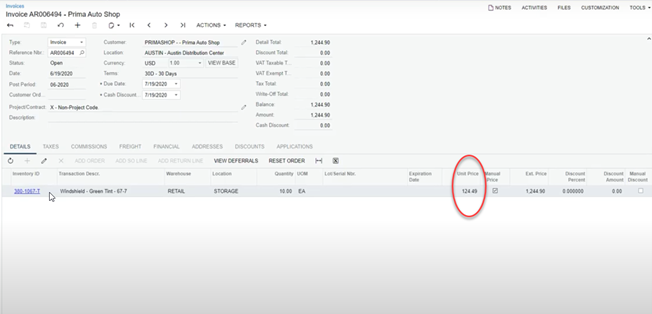
First, we will click on Actions at the top of the invoice and navigate to Correct Invoice.
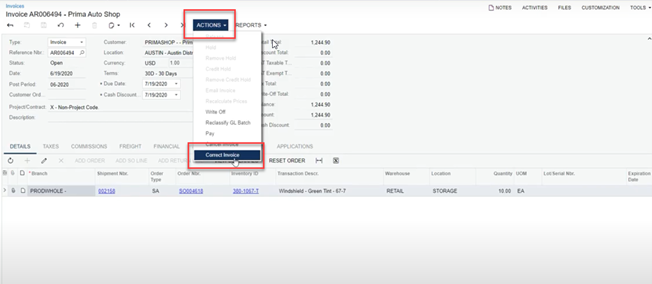
At this point, a new invoice reference number is generated.
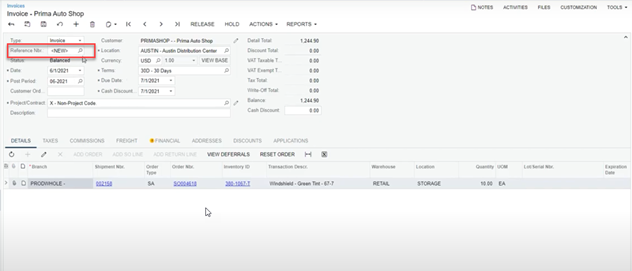
Then, we will navigate over to the Unit Price and change it to $100.00. Then, click on the Save button.
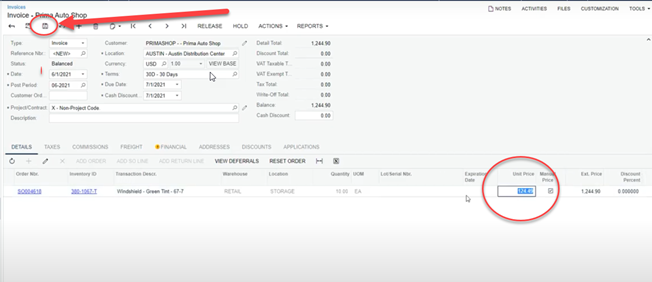
Once saved, we release the invoice by clicking on Release at the top of the invoice.
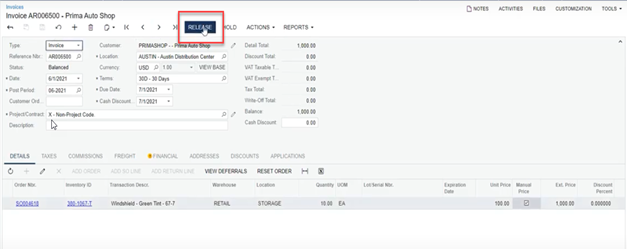
Now, we have our corrections made and see that the invoice AR06500 status is Open.
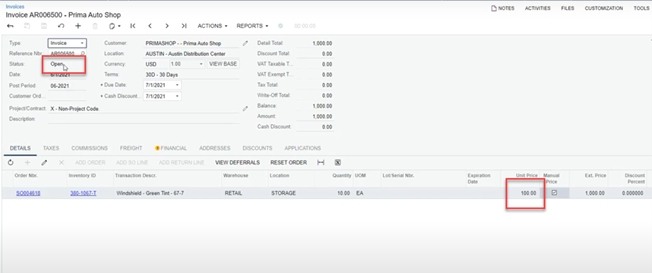
Going back to our Sales Order screen, we can see that the original invoice AR006494 has been cancelled and a credit memo AR006501 has been created to offset that invoice. Then, we have the new invoice AR006500, which replaced AR006494. All steps to correct the invoice are complete.