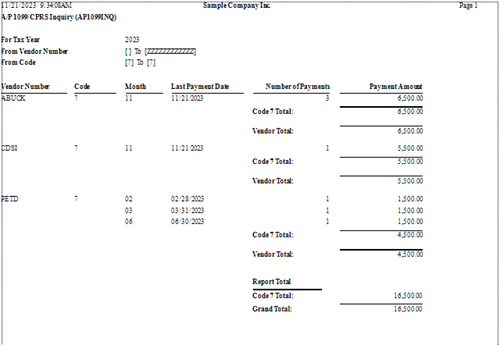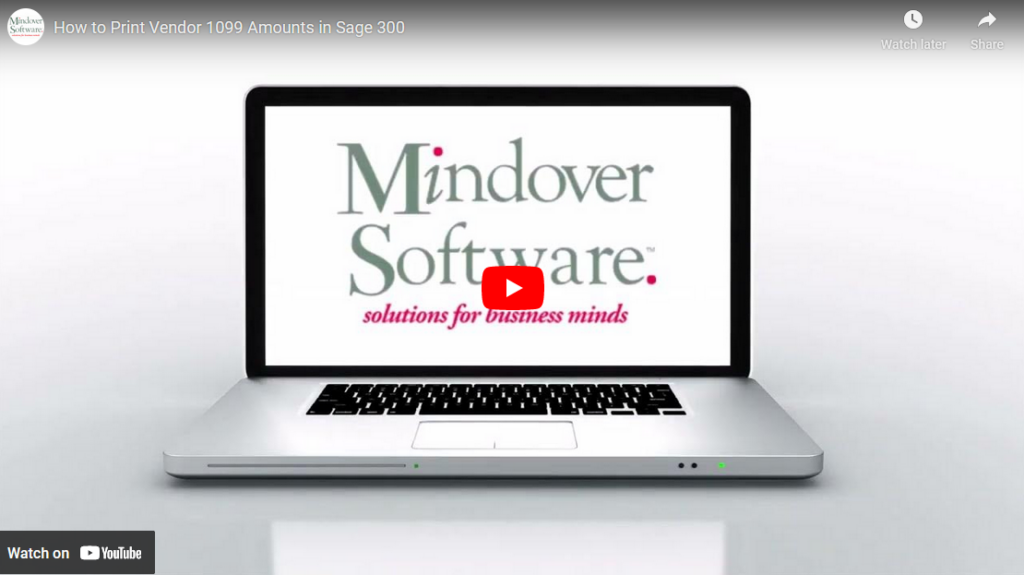in: Sage 300 ERP, Sage 300 ERP Tips and Tricks, Sage 300 ERP Tips and Tricks|Software Tips and Tricks, Company News
In this tutorial, we will quickly review how to look up and print the 1099 amounts for a vendor(s) for the current year. For this scenario we are preparing for year-end and need to review the 1099 vendor amounts to reconcile with vendor reports. Here’s how to do it.
Sage 300 Accounts Payable
Start by navigating to the Accounts Payable → A/P Vendors → 1099/CPS Inquiry.
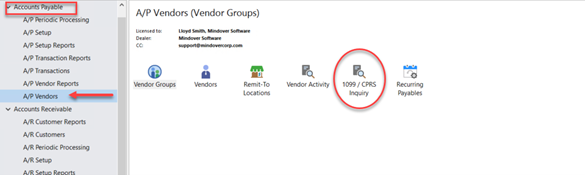
First, we want to make sure that the system is showing the current year.
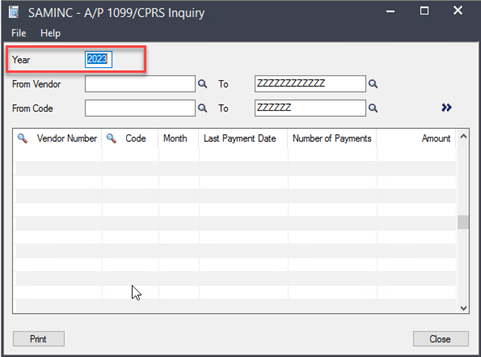
Next, we need to select a range of vendors to view. This can be by Vendor name or Code. Then select find. >> In this case, we will select Nonemployee Compensation as the range.
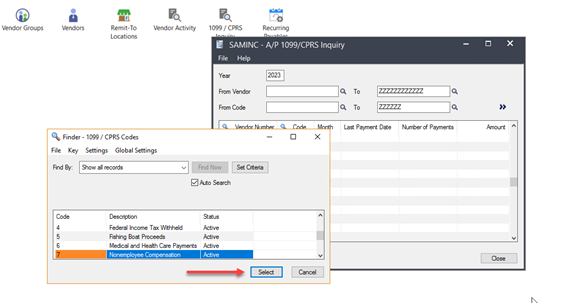
Now, we have a list of all entries in that search range.
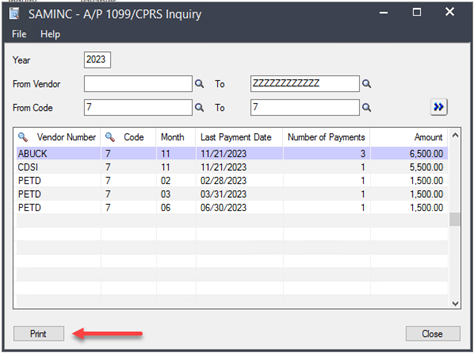
Finally, we click on Print to generate the listing with totals by vendor for the year.